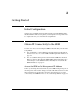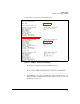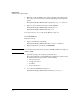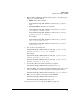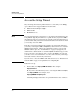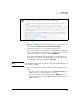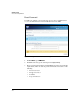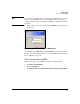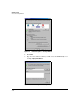SBM powered by Microsoft Lync Installation and Getting Started Guide 2010-11
2-6
Getting Started
Access the Setup Wizard
Access the Setup Wizard
On your management station (which must have connectivity to the SBM]),
open a Web browser. Supported Web browsers include:
Windows Internet Explorer (IE) 7
Windows IE 8
Mozilla Firefox 3.6
Note It is very important that your browser accept and run scripts initiated by the
Setup Wizard. Typically, this will not be a problem after you join the SBM to
the domain (as long as your station is also a member of the domain). However,
you must ensure that your browser trusts the IP address or hostname at which
you initially contact the SBM.
Typically, your browser will trust sites within your own domain. Therefore,
you can try contacting the SBM at an FQDN in your domain. You recorded the
SBM’s default hostname, which is its serial number, when you viewed the
SBM’s IP address. (See also “Serial Numbers” on page C-4.) Append your
domain name to this hostname to obtain the FQDN. For this strategy to work,
however, the data center must be able to resolve this FQDN correctly. Ask
your data center contact if this is the case. Also, make sure that your manage-
ment station trusts content from your domain.
If you decide to contact the SBM at its IP address for now, see “Trust Content
from the SBM” on page 2-9 for guidelines for configuring IE.
Follow these steps:
1. For the URL, enter: https://<SBM’s IP address>. For example:
https://192.168.1.53
Or, if you have determined that you are contacting the SBM at its FQDN,
enter https://<FQDN>. For example, enter:
https://sg00000001.example.hp.com
A warning is displayed that there is a problem with the site’s certificate.