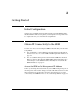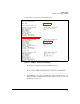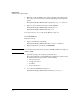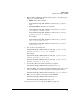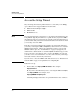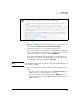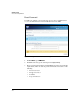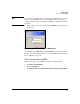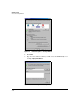SBM powered by Microsoft Lync Installation and Getting Started Guide 2010-11
2-7
Getting Started
Access the Setup Wizard
Figure 2-3. IE 7—Certificate Security Warning Window
2. Originally, the SBM uses a self-signed certificate, so your browser does
not trust it. Click Continue to this website (not recommended).
3. You may be prompted to enter a username and password.
For now, you must log in to the SBM as a local Administrator. (Your data
center contact has given you domain user credentials, but do not use those
at this point in the process.) The username is SBMAdmin.
If you logged in to Windows through the CLI to set the IP address, you
changed the password. Use the password that you selected. If you have
not changed the password, the default is P@ssw0rd.
Note Note that in the default password, a has been replaced with @ and o has been
replaced with the digit 0.
4. The next step depends on whether you have already changed the pass-
word:
• If you have not yet changed the password, the Reset Password page is
displayed. Move to “Reset Password” on page 2-8.
• If you have already changed the password, the Welcome page is
displayed. Move to “Access the SBM via Remote Desktop Protocol
(RDP)” on page 2-12.