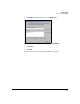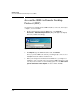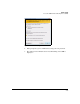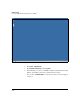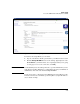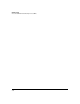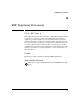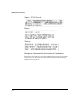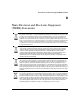SBM powered by Microsoft Lync Installation and Getting Started Guide 2010-11
2-12
Getting Started
Access the SBM via Remote Desktop Protocol (RDP)
Access the SBM via Remote Desktop
Protocol (RDP)
As a final step in verifying that the SBM is installed, connected, and ready to
configure, access it via RDP.
1. From your management station’s Start menu, select Programs >
Accessories > Remote Desktop Connection. (The path might vary slightly
based on your OS and settings.)
Figure 2-9. Remote Desktop Connection Window
2. For Computer, type the SBM’s IP address and click Connect.
After you join the SBM to the domain, you will typically connect to it at
its FQDN. But the IP address works for now.
3. When your management workstation runs Windows 7, you might see a
warning because your station does not trust the SBM’s self-signed certif-
icate. If you do not want to see this warning again, select the Don’t ask me
again for connections to this computer check box. Then click Yes.