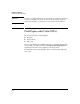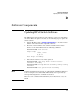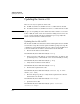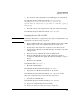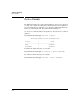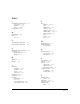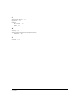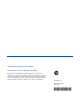SBM powered by Microsoft Lync Installation and Getting Started Guide 2010-11
D-2
Software Components
Updating the Service OS
Updating the Service OS
There are two ways to update the Service OS:
■ Via FTP: used when a local FTP server is accessible from the module
■ Via USB: used when a local FTP server is not accessible from the module
Note The process of updating the Service OS is faster if the switch is accessed via
Telnet or SSH; the serial console slows down the writing of characters to the
screen, causing a significantly slower installation speed, especially if the
switch console is run at the default 9600 baud.
Updating Service OS via FTP
The module uses FTP to download its software. This requires that a local FTP
server must be setup. The software update from HP is packaged as a “zip” file
containing a top-level folder which needs to be extracted onto the FTP server
so that the folder name is visible to download from the module CLI.
1. Check if the module has an IP address:
hostzlswitch(svcs-mod-E:SvcOS)# show ip
2. If it does not have an IP address, get an IP address (the “ip address” and
“ip default-gateway” commands also can be used to manually set an IP).
hostzlswitch(svcs-mod-E:SvcOS)# ip dhcp
3. Verify that the module has an IP address.
hostzlswitch(svcs-mod-E:SvcOS)# show ip
4. Download the updated Service OS.
hostzlswitch(svcs-mod-E:SvcOS)# download ftp IP-ADDR
IMAGE [user USER]
5. Check the images repository to verify that the updated Service OS was
downloaded to the module:
hostzlswitch(svcs-mod-E:SvcOS)# show images
6. Update the Service OS.
hostzlswitch(svcs-mod-E:SvcOS)# update ServiceOS
<Service OS image>