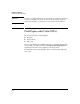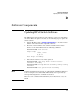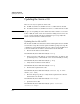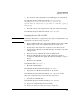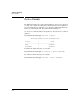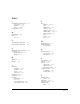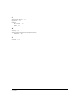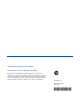SBM powered by Microsoft Lync Installation and Getting Started Guide 2010-11
D-3
Software Components
Updating the Service OS
7. Boot the Service OS (optionally, boot the ONE-app, if one is installed):
hostzlswitch(svcs-mod-E:SvcOS)# boot ServiceOS
Changing boot from CF Service OS to Service OS.
System will be rebooted. Do you want to continue [y/n]? y
Rebooting
8. Check the version of the updated Service OS and confirm it is running:
hostzlswitch(svcs-mod-E:SvcOS)# show version
Updating Service OS via USB
Note Any image folder (Service or application) can be put on a USB flash drive and
transferred to the Service image repository.
1. Insert a USB flash drive into a Windows PC. Make sure the drive is FAT/
FAT32 formatted and can hold all files that will be downloaded.
2. Download the entire folder that contains the Service OS to the PC.
3. Copy the Service OS folder to the USB flash drive as a subdirectory under
a /images folder.
4. Safely remove the USB flash drive from the Windows PC.
5. Insert the USB flash drive into the module. Wait for the module to
recognize the USB flash drive (flash drive light should blink a couple of
times).
6. Enter the Service OS CLI.
hostzlswitch# services e 1
7. Mount the USB flash drive.
hostzlswitch(svcs-mod-E:SvcOS)# usb mount
8. Copy the Service OS from the flash drive to the module.
hostzlswitch(svcs-mod-E:SvcOS)# usb copyfrom IMAGE
(Note: Tab completion may be used for the directory name.)
9. Unmount the USB flash drive.
hostzlswitch(ssvcs-mod-E:SvcOS)# usb unmount
10. Remove the USB flash drive from the module.
11. For the rest of the procedure, go to Step 5. on page D-2.