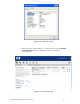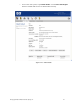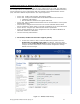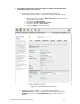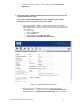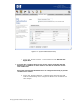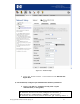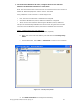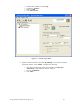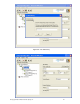Secure Access Configuration Guide For Wireless Clients Part Two: Wireless Data Privacy and Monitored Logon 2003-03
6) On the wireless Windows XP client, configure the ProCurve VPN and
Windows XP VPN client software for L2TP/IPSec.
Note: This assumes that the Access Point 420 is connected to the Access Control xl
Module as “Network Equipment” and the client is associated.
Using L2TP/IPSec in this scenario is a three step process.
First, the ProCurve VPN client is installed and configured.
Second the Windows XP (native) VPN client software is configured.
Third, connect the L2TP/IPSec VPN using the Windows (native) VPN client.
This process automatically establishes the IPSec tunnel using the ProCurve VPN
Client and uses the Windows (native) VPN client to establish the L2TP tunnel.
Step 1: Configuring the ProCurve VPN Client
a. Install the ProCurve VPN client and reboot (required).
b. Right click on the ProCurve VPN tray icon and select the Security Policy
Editor.
c. One the Edit menu, select Add -> Connection to create a new connection.
Figure 5.6 – Security Policy Editor
d. Click New Connection and configure the following:
© Copyright 2005 Hewlett-Packard Company, LP. 28