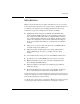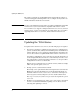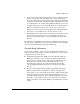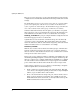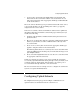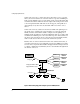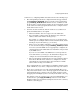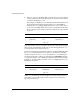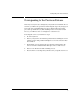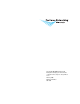Software Update Guide for 4.1.3.93 to 4.4.0.50
7
Configuring Uplink Subnets
Under 4.4.0.50, configuring VLANs and subnets involves the following steps:
1. The 720wl uplink port should be configured with the untagged default
VLAN AutoSubnet_10.250.120.10, which is a member of the global subnet
group AutoGroup_10.250.120.10. This VLAN is used to communicate with
the 740wl, and to send any untagged traffic onto the network. The setting
for the subnet and subnet group should match those configured on the
720wl under version 4.1.3.93.
2. Under the Local Networks tab, with the 720wl selected, add the four
upstream VLANs/subnets to the uplink.
• Click New VLAN to add a new empty row to the VLAN table.
• For each VLAN, you must provide the VLAN tag, base subnet IP
address, subnet mask and the default gateway.
For example, to configure subnet 10.200.20.x, you would enter the
VLAN tag 20, the starting IP address and the /24 subnet mask, and the
default gateway for this subnet (e.g. 10.200.20.1).
• When you save the VLAN configuration, a new Global Subnet Group
is created automatically (for example, AutoGroup_10.200.20.4). If DHCP
was selected, and the DHCP server is appropriately configured, the
other information such as DNS addresses and domain can be provided
by the DHCP server.
If you do not select DHCP or the DHCP server cannot provide the
needed information, you must go to the Global Network page and
configure the relevant information for this subnet group.
• The new AutoSubnet and AutoGroup now appear under the Global
Network tab. This allows the subnet to be configured on another
720wl simply by selecting it from the drop-down list of available
subnets when creating a new VLAN row.
After completing this step, you should have four VLANs configured on the
720wl—VLANs 20, 30, 40, and 50, configured for their respective subnets.
3. Create an Access Policy for each of the 4 upstream VLANs. The Access
Policy must ensure that the correct client tag is applied to the traffic that is
forwarded under that Access Policy. Since the traffic enters the system
untagged (as shown in Figure 1) the Access Policy must add the correct tag.
For example, for the Access Policy to be associated with VLAN 20, you
would select the option Apply this VLAN tag: and enter 20. The VLAN
Identifier settings appear under the Settings tab on the New Access Policy
or Edit Access Policy page.