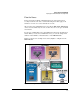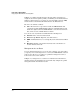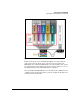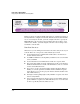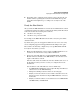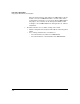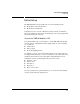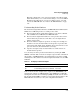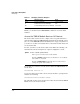TMS zl Management and Configuration Guide ST.1.0.090213
2-14
Initial Setup in Routing Mode
Initial Setup
Ensure That the Host Switch Recognizes the TMS zl
Module
You should first ensure that the host switch recognizes that the TMS zl Module
is installed in the switch. Enter the following command:
hostswitch# show services
Table 2-1 shows an example output for this command.
Notice that two items are listed for each TMS zl Module: Services zl Module
and Threat Management Services zl Module. The Services zl Module is always
displayed first with index number 1. This pattern will hold true for all TMS zl
Modules as well as for HP ProCurve ONE zl Modules.
NOTE The ONE Services zl Module is a hardware platform that supports multiple
applications, or products (for a list of these applications, visit www.hp.com/
go/procurve). Recall that TMS also runs on a ONE zl Module even though the
module is purchased as a TMS zl Module with the product software loaded at
the factory.
Table 2-1. CLI Display of Services
At this point, you should take note of the following information, which you
will need to access the TMS zl Module CLI:
■ The slot for your TMS zl Module
In this example, two TMS zl Module are in installed, one in slot C and one
in slot E, as you can see in the Slot column for the row with Threat
Management Services zl Module for the Index Description.
■ The index number associated with the TMS zl Module
In this example, the index number is 2, as you can see in the Index
Description column. The index number might be different in your envi-
ronment. To learn why, see the section below.
Slot Index Description Name
C, D, E 1. Services zl Module services-module
C, E 2. Threat Management Services zl Module tms-module
D 3. Data Center Connection Manager dcm