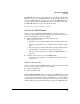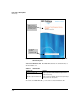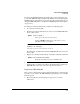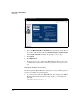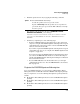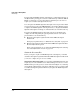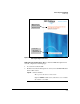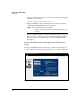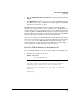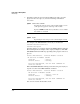TMS zl Management and Configuration Guide ST.1.0.090213
2-17
Initial Setup in Routing Mode
Initial Setup
The TMS zl Module can be booted to either the Services OS or the Product OS.
(However, you can boot the TMS zl Module to the Product OS only after you
activate the TMS zl Module, as described in “Activate the TMS zl Module” on
page 2-17.) If the prompt that is displayed contains a “PR” instead of an “HD,”
the TMS zl Module has been booted to the Product OS:
hostswitch(services-module-C:PR)#
Activate the TMS zl Module
Before you begin configuring the TMS zl Module, you must activate the
product by completing the following tasks. (Step-by-step instructions for each
task are provided in the sections that follow.)
■ Register the TMS zl Module on the My ProCurve portal
(
https://my.procurve.com)
.
• Obtain the product registration ID and the activation hardware ID.
For step-by-step instructions, see “Obtain the Necessary IDs” on page
2-17.
• Enter the product registration ID and the activation hardware ID on
the My ProCurve portal and receive a product license key.
For step-by-step instructions, see “Register the TMS zl Module” on
page 2-19.
■ Install the product license key on the TMS zl Module.
For step-by-step instructions, see “Install the Product License Key”
on page 2-20.
Obtain the Necessary IDs
Before you begin to register the TMS zl Module, you should obtain the two IDs
that you need to complete the process successfully:
■ Product registration ID
■ Activation hardware ID
Product Registration ID. When you purchased the TMS zl Module, an HP
ProCurve Threat Management Services zl Module Registration and Licens-
ing Card was included in the box. As shown in Figure 2-6, a product registra-
tion ID is printed on the front of this Registration and Licensing Card. You
will need this product registration ID when you register the TMS zl Module.