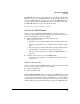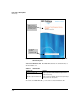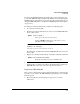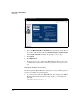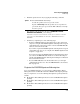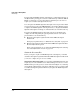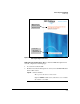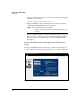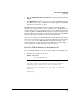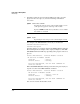TMS zl Management and Configuration Guide ST.1.0.090213
2-22
Initial Setup in Routing Mode
Initial Setup
To begin using an IDS/IPS signature subscription, you must first register it on
the My ProCurve portal (a process that is outlined below). Unlike the TMS zl
Module activation process, the subscription registration process does not
require you to install a subscription license key.
You can register the IDS/IPS signature subscription now as part of the initial
setup or later after you boot the TMS zl Module to the Product OS. (If you want
to register the IDS/IPS signature subscription later, see “Register the IDS/IPS
Signature Subscription” in Chapter 6: “Intrusion Detection and Prevention.”)
To register the IDS/IPS signature subscription as part of the initial setup,
complete the following tasks. (Step-by-step instructions for each task are
provided in the sections that follow.)
■ Obtain the subscription registration ID and the TMS-subscription
hardware ID.
For step-by-step instructions, see “Obtain the Necessary IDs” on page 2-22.
■ Enter the subscription registration ID and the TMS-subscription hardware
ID on the My ProCurve portal.
For step-by-step instructions, see “Enter the IDS/IPS Signature Subscrip-
tion on the My ProCurve Portal” on page 2-24.
Obtain the Necessary IDs
Before you begin to register an IDS/IPS signature subscription, you should
obtain the subscription registration ID and the TMS-subscription hardware ID
you need to complete the process successfully.
Subscription Registration ID. If you purchased an IDS/IPS signature sub-
scription, you received an HP ProCurve Threat Management Services x-Year
IDS/IPS Subscription Registration Card. As shown in Figure 2-8, a subscrip-
tion registration ID is printed on the front of this Registration Card. You will
need this subscription registration ID when you register the IDS/IPS signature
subscription.