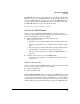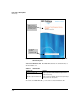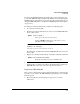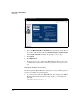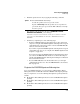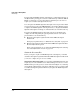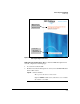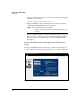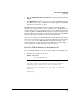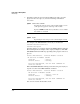TMS zl Management and Configuration Guide ST.1.0.090213
2-25
Initial Setup in Routing Mode
Initial Setup
2. Type your My ProCurve ID and Password in the appropriate fields and click
Sign In.
3. Click My Licenses. Complete the process to register the IDS/IPS Subscrip-
tion. When you are done, a confirmation message is displayed, explaining
that the license has been accepted.
The TMS-subscription hardware ID is now registered with the ProCurve
signature server, and you will receive an email message, confirming that you
completed the process successfully. (You do not have to install a subscription
license key.) When your TMS zl Module attempts to download signatures, the
ProCurve signature server will recognize that your module has a valid IDS/IPS
signature subscription and allow it to download the signatures.
You are now ready to boot the TMS zl Module to the Product OS, as described
in the next section. (After you boot to the Product OS and set up management
access, you can access the TMS zl Module’s Web browser interface and
download signatures, using the instructions outlined in “Download Signa-
tures” in Chapter 6: “Intrusion Detection and Prevention.”)
Boot the TMS zl Module to the Product OS
To boot the TMS zl Module to the Product OS, complete the following steps.
1. From the Services OS context, enter:
When asked if you would like to reboot the module, type y.
hostswitch(services-module-C:HD)# boot product
Changing boot from Service OS to Product OS.
System will be rebooted. Do you want to continue
[y/n]? y
Rebooting
Syntax: boot product
Boots the Product OS.