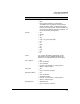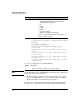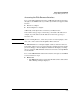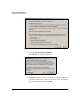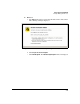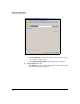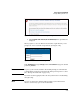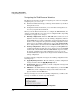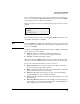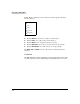TMS zl Management and Configuration Guide ST.1.0.090213
2-39
Initial Setup in Routing Mode
Configure Management Access
Accessing the Web Browser Interface
To access the Threat Management Services zl Module’s Web browser interface
through a secure HTTPS session, you will need you will need a supported Web
browser:
■ Firefox 2.x or higher
■ Internet Explorer 7 or higher
Additionally, JavaScript must be enabled on your Web browser.
In the address bar, type https:// followed by your module’s IP address. For
example, if your module has the IP address 192.168.2.102, type https://
192.168.2.102.
Note If you are running Firefox 3, ensure that you have an ActiveX plug-in; other-
wise, some of the features in the Help Files will not function.
The TMS zl Module has a self-signed digital certificate under the name Pro-
Curve. This certificate is not created or signed by a well-known, trusted entity
(such as VeriSign), so Internet Explorer and Firefox will display a warning
when accessing the TMS zl Module’s Web browser interface through HTTPS
for the first time.
To access the TMS zl Module’s Web browser interface through a secure HTTPS
session, follow these steps:
■ Firefox 2.x
a. Type https:// followed by your module’s IP address in the address field.
The following warning is displayed.