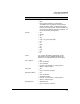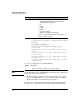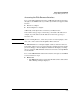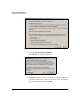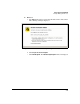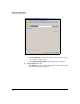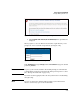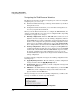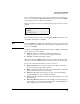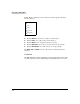TMS zl Management and Configuration Guide ST.1.0.090213
2-45
Initial Setup in Routing Mode
Configure Management Access
To save configuration changes to the startup configuration and ensure that
they are not lost when the TMS zl Module is rebooted, you must click Save in
the top-right corner of the Web browser interface.
When your changes are saved, you will see this message near the top of the
window:
Figure 2-20. Changes Saved to NVRAM
If you are using the CLI, you must enter the write memory command to save
the running configuration to NVRAM.
Note If you click Save before applying the configuration changes, your changes may
not be applied or saved. Make sure that you apply the configuration changes
before you click Save.
In addition to the Save link, the Web browser interface displays other links in
the top-right corner of the window:
■ Support—links you to ProCurve Networking’s Web site at
http://www.procurve.com/customercare/support/index.htm
■ Log Out—ends this management session
All windows include a Help link, which opens the online help. The first page
that you see provides information about the window that you are viewing.
If you need to find other information, use these resources:
■ Table of Contents—Located in the left pane, the Table of Contents
presents the help topics by subject matter.
■ Index—The link to the Index is on the top pane. The Index contains a list
of key words that link to the relevant topics.
■ Glossary—The link to the Glossary is on the top pane. The Glossary
contains definitions of key terms in the help files.
■ Search—The Search function permits you to find all instances of a term
in the help files.
■ Reference Material—The last item in the Table of Contents, this page
contains links to outside materials on the Internet, including RFCs, Pro-
Curve support pages, and other useful items.