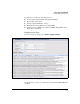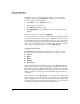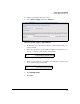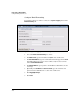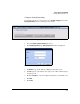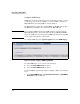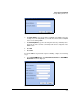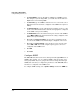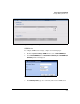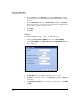TMS zl Management and Configuration Guide ST.1.0.090213
2-58
Initial Setup in Routing Mode
Configure Management Access
To filter the logs that are displayed in this window, select and clear the
appropriate check boxes under Filter. For example, to see logs of minor
severity, complete the following steps.
1. Under Filter, select the Severity check box.
2. Select is for the type of filter.
3. Select Minor for the filter severity.
4. Click Apply filter. Only events with minor severity art displayed on the
window.
To export a copy of the local log, click Export log.
Your browser will save the .tgz file according to browser settings. The .tgz file
is a compressed archive that contains a space-delimited .tar file that you can
read with Windows Notepad or an equivalent text reader. You can also import
the .tar file into a spreadsheet application such as Microsoft Excel. It is a good
idea to name the log file after the date on which it was created. For example,
if the log was created on November 3, 2009, type 2009-11-03.tgz.
Configure Log Settings
The TMS zl Module automatically classifies events according to severity.
Event severity levels are listed below from most severe to least severe:
■ Critical
■ Major
■ Minor
■ Warning
■ Information
To avoid forwarding too many duplicate messages, the TMS zl Module will
forward only one log message for a particular event within a specified time
limit. Duplicate messages within that limit will be counted but not forwarded.
The module will send the duplicate message tally when it has the maximum
number of duplicates or when the specified time limit expires, whichever
comes first.
When you first set up the TMS zl Module, you can change the default setting
of 500 messages per 600 seconds. At first, you want to receive a relatively high
number of duplicates; however, these messages should help you troubleshoot
the module and get an idea of how it functions. Later, you can set the values
to send only the number of duplicates that is helpful to you.