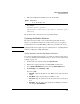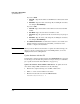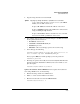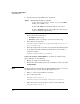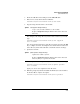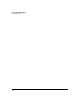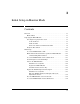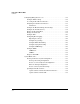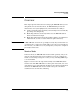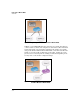TMS zl Management and Configuration Guide ST.1.0.090213
2-78
Initial Setup in Routing Mode
System Maintenance
If you select TFTP:
a. Server IP —Type the IP address of the TFTP server in dotted-decimal
format.
b. File Name — Type the name of the image file, including the extension,
for example, ST.3.2.091103.zip.
If you select SCP:
a. Server IP—Type the IP address of the SCP server in dotted-decimal
format.
b. User Name—Type the user name for an SCP account.
c. Password—Type the password for the user name that you just speci-
fied.
d. File Name—Type the name of the image file, including the extension,
for example, ST.3.2.091103.zip.
5. Click Download and install to download the software to the module and
install it. After the software has been installed, you must reboot the
module to complete the installation.
Note When you use the Web browser interface to update the software image, the
image is copied to a temporary location on the TMS partition, so it is not
displayed in the Services OS partition.
Update Software with the CLI
Download the compressed software image from procurve.com. You can trans-
fer the image to the module using either a server (see below) or a USB drive
(see “Update the Software with USB Drive” on page 2-80.)
Update the Software from an FTP or SCP Server. To update the mod-
ule software using an FTP or SCP server, do the following:
1. Transfer the compressed image onto an FTP or SCP server.
2. Initiate a console session with the host switch.
3. Enter the Product OS context for the TMS zl Module.
hostswitch# services c 2