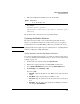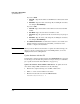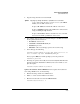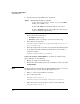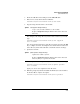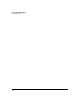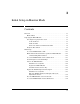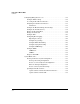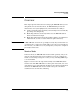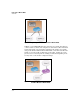TMS zl Management and Configuration Guide ST.1.0.090213
2-79
Initial Setup in Routing Mode
System Maintenance
4. Copy the image from the server and install.
5. For example, suppose that you copied the images to an FTP server that
has the parameters shown below:
• IP address—192.168.1.13
• Username—PROCURVEU\IUSR_CA
• Password—procurve
• Filename—ST.3.2.090311.zip (copied to the root directory)
6. You would type the following:
hostswitch(tms-module-C)# copy ftp image 192.168.1.13
ST.3.2.090311.zip user PROCURVEU\IUSR_CA
After you press Enter, the module prompts you for the password.
Password: procurve
7. The image is copied to the module, then automatically installed. When the
prompt says that the installation is finished, reboot the module to com-
plete the update.
hostswitch(tms-module-C)# reboot
Update the Software from a TFTP Server. To update the module soft-
ware using a TFTP server, do the following:
1. Transfer the image folder onto a TFTP server.
2. Initiate a console session with the host switch.
3. Enter the Product OS context for the TMS zl Module.
hostswitch# services c 2
Syntax: copy <ftp|scp> image <IP address> <path/file> user <username>
Copies and installs the latest software version of the TMS zl
Module from an FTP or SCP server.
Replace <IP address> with the IP address of the server.
Replace <path/file> with the path and filename of the software
image, including the .zip extension.
Replace <username> with the username for an account that
has read or read-write permissions on the server.