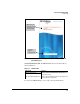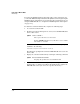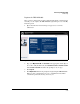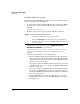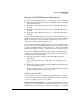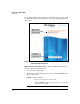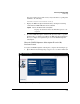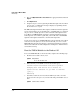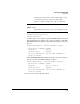TMS zl Management and Configuration Guide ST.1.0.090213
3-22
Initial Setup in Monitor Mode
Initial Setup
2. Type your My ProCurve ID and Password in the appropriate fields and click
Sign In.
3. Click My Licenses.
4. Complete the process for registering the IDS subscription license. When
you are done, a confirmation message is displayed, explaining that the
license has been accepted.
The TMS-subscription hardware ID is registered with the ProCurve signature
server, and you will receive an email message, confirming that you completed
the process successfully. (You do not have to install a subscription license
key.) When your TMS zl Module attempts to download signatures, the Pro-
Curve signature server will recognize that your module has a valid IDS/IPS
signature subscription and allow it to download the signatures.
You are now ready to boot the TMS zl Module to the Product OS, as described
in the next section. (After you boot to the Product OS, you can access the
TMS zl Module’s Web browser interface and download signatures, using the
instructions outlined in “Download Signatures” in Chapter 6: “Intrusion Detec-
tion and Prevention.”)
Boot the TMS zl Module to the Product OS
To boot the TMS zl Module to the Product OS, complete the following steps.
1. From the Services OS context, enter:
2. When asked if you would like to reboot the module, type y.
hostswitch(services-module-C:HD)# boot product
Changing boot from Service OS to Product OS.
System will be rebooted. Do you want to continue
[y/n]? y
Rebooting
3. You will be returned to the host switch’s CLI. If you want to view the
progress of the reboot process, enter the following commands in succes-
sion:
Syntax: boot product
Boots the Product OS.
Syntax: show services <slot ID>