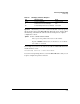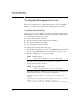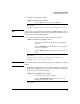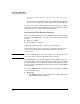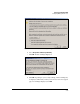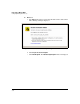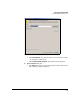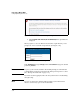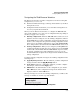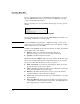TMS zl Management and Configuration Guide ST.1.0.090213
3-28
Initial Setup in Monitor Mode
Configuring Management Access
hostswitch(tms-module-C:config)# ip route 0.0.0.0/0
10.1.5.1
See Appendix A: “Threat Management Services zl Module Command-Line
Reference” for a complete list of CLI commands for the TMS zl Module.
You can now access the module using the Web browser interface by typing
the IP address of the management VLAN in the browser’s address bar. See the
following section, “Accessing the Web Browser Interface.”
Accessing the Web Browser Interface
To access the Threat Management Services zl Module’s Web browser interface
through a secure HTTPS session, you will need you will need a supported Web
browser:
■ Firefox 2.x or higher
■ Internet Explorer 7 or higher
Additionally, JavaScript must be enabled on your Web browser.
In the address bar, type https:// followed by your module’s IP address. For
example, if your module has the IP address 192.168.2.102, type https://
192.168.2.102.
Note If you are running Firefox 3, ensure that you have an ActiveX plug-in; other-
wise, some of the features in the Help Files will not function.
The TMS zl Module has a self-signed digital certificate under the name Pro-
Curve. This certificate is not created or signed by a well-known, trusted entity
(such as VeriSign), so Internet Explorer and Firefox will display a warning
when accessing the TMS zl Module’s Web browser interface through HTTPS
for the first time.
To access the TMS zl Module’s Web browser interface through a secure HTTPS
session, follow these steps:
■ Firefox 2.x
a. Type https:// followed by your module’s IP address in the address field.
The following warning is displayed.