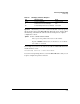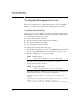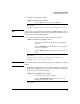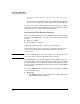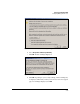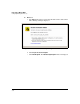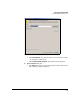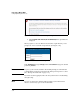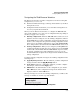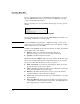TMS zl Management and Configuration Guide ST.1.0.090213
3-33
Initial Setup in Monitor Mode
Configuring Management Access
Navigating the Web Browser Interface
The Web browser interface includes a navigation bar on the left. Using this
navigation bar, you can access:
■ Information windows that help you manage and troubleshoot your threat
management services
■ Configuration windows that allow you to tailor threat management ser-
vices for your particular environment
When you use the Web browser interface to configure the TMS zl Module,
these changes will affect one of two sets of configuration files, depending on
whether you apply or save changes:
■ Running configuration—When the TMS zl Module loads the saved con-
figuration, all of the settings become the running configuration, which is
held in RAM. When you apply configuration changes in the Web browser
interface, these changes become part of the running configuration as well.
Unless you save the running configuration to non-volatile RAM (NVRAM),
these changes will not be retained when the TMS zl Module is rebooted.
■ Startup configuration—When you save changes by clicking Save in the
top right of the Web browser interface, those changes are saved to NVRAM
on the module’s internal flash. When the TMS zl Module is powered down,
the startup configuration is retained. During the reboot process, the
module initializes the designated boot image software and then loads the
startup configuration.
You make and apply configuration changes to the running configuration in the
following ways:
■ Apply My Changes button—On some windows, you make configuration
changes, and then click the Apply My Changes button.
■ Apply button—On some configuration windows, you make configura-
tion changes, and then click the Apply button.
■ OKS button—To add information or edit configurations, you click the
Add or Edit button, make configuration changes in the window that is
displayed, and then click the OK button.
When your changes are saved to the running configuration, you will see this
message or a similar one near the top of the window:
Figure 3-16. Changes Applied to the Running Configuration