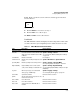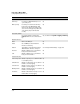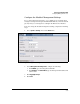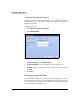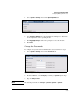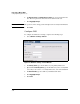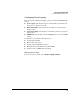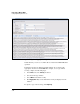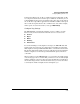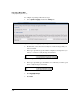TMS zl Management and Configuration Guide ST.1.0.090213
3-35
Initial Setup in Monitor Mode
Configuring Management Access
Icons. Figure 3-18 shows several common icons that appear in the Web
browser interface.
Figure 3-18. Icons
■ Click the Delete icon to remove an object.
■ Click the Edit icon to edit an object.
The Delete and Edit icons are called “Tools.”
Dashboard
The TMS zl Module’s dashboard displays module settings and real-time statis-
tics. The refresh rate (nonconfigurable) for the dashboard is four seconds.
Table 3-7. TMS zl Module Dashboard Information
Edit
Delete
Field Description How to Configure
System Information
Hostname User-defined module name (maximum of 60
ASCII characters). Default: ProCurve-TMS-
zl-Module
System > Settings > General
See “Configure the Module’s Management Settings”
on page 3-37.
Serial Number Module serial number Preconfigured
Software Version Number of the currently running Product OS
version
System > Maintenance > Update Software
Operating Mode Module operating mode (routing, monitor) System > Settings > Operating Mode
See “Operating Modes” in Chapter 1: “Overview.”
High Availability High availability cluster scheme (active-
active, active-standby, none) Default: none.
System > Settings > High Availability
See “Configuring High Availability” in Chapter 8: “High
Availability.”
Log Level Which log messages are forwarded via
email, syslog, or SNMP traps.
System > Logging > Settings
See “Configuring Event Logging” on page 3-41
Current Time System date and time Derived from the host switch.
Uptime Amount of time that has elapsed since the
module was last booted
n/a
Chassis Name Host switch name Derived from the host switch.
Chassis IP Host switch IP address Derived from the host switch.
Chassis Slot Slot letter where the TMS zl Module is
installed
Derived from the host switch.