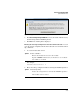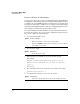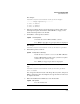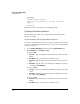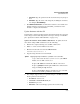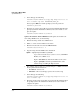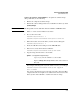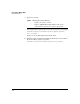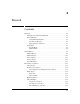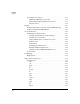TMS zl Management and Configuration Guide ST.1.0.090213
3-59
Initial Setup in Monitor Mode
System Maintenance
c. Password—Type the password for the user name that you just speci-
fied.
d. File Name—Type the name of the image file, including the extension,
for example, ST.3.2.091103.zip.
3. Click Download and install to download the software to the module and
install it. After the software has been installed, you must reboot the
module to complete the installation.
Update Software with the CLI
Download the compressed software image from procurve.com. You can trans-
fer the image to the module using either a server (see below) or a USB drive.
(See “Update the Software with USB Drive” on page 3-61.)
Update the Software from an FTP or SCP Server. To update the mod-
ule software using an FTP or SCP server, do the following:
1. Transfer the compressed image onto an FTP or SCP server.
2. Initiate a console session with the host switch.
3. Enter the Product OS context for the TMS zl Module.
hostswitch# services c 2
4. Copy the image from the server and install.
5. For example, suppose that you copied the images to an FTP server that
has the parameters shown below:
• IP address—192.168.1.13
• Username—PROCURVEU\IUSR_CA
• Password—procurve
• Filename—ST.3.2.090311.zip (copied to the root directory)
Syntax: copy [ftp|scp] image <IP address> <path/file> user <username>
Copies and installs the latest software version of the TMS zl
Module from an FTP or SCP server.
Replace <IP address> with the IP address of the server.
Replace <path/file> with the path and filename of the software
image, including the .zip extension.
Replace <username> with the username for an account that
has read or read-write permissions on the server.