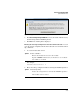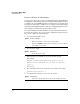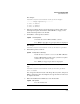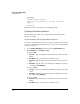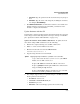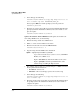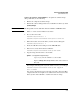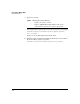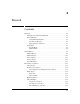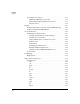TMS zl Management and Configuration Guide ST.1.0.090213
3-61
Initial Setup in Monitor Mode
System Maintenance
Update the Software with USB Drive. To update the software image
using a USB drive, do the following:
1. Extract the compressed software image.
2. Transfer the extracted image folder onto a USB drive in a directory called
/services/images.
Note The first partition on the USB drive must be in FAT32 or EXT2FS format.
3. Initiate a console session with the host switch.
4. Boot to the Services OS:
hostswitch# services c 1
hostswitch(services-module-C:PR)# boot services
5. When the module comes back online, enter the Services OS again.
hostswitch# services c 1
6. Insert the USB drive in the USB port on the TMS zl Module.
7. Wait a few seconds, then mount the USB drive.
hostswitch(services-module-C:HD)# usb mount
8. Copy the image from the drive to the module.
For example, if the image directory name is ST.3.2.090311, you would type:
hostswitch(services-module-C:HD)# usb copyfrom
ST.3.2.090311
You can type the first few letters of the directory name, then press
Tab to
complete the name. You might need to add the last few characters of the
directory name if the USB drive contains more than one image.
Syntax: usb copyfrom <image directory>
Copies a file from the USB drive to the module.
Replace <image directory> with the name of the extracted
directory.