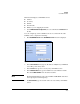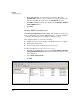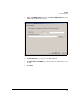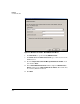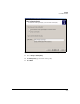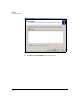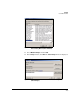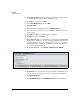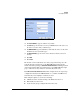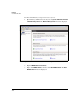TMS zl Management and Configuration Guide ST.1.0.090213
4-60
Firewall
User Authentication
19. In the Select Groups window, type the names of the groups that you want
to authenticate to the module using a RADIUS server.
20. Click OK twice, and then click Next.
21. Select Grant Remote Access and click Next.
22. Click Edit Profile.
23. In the window that is displayed, click the Authentication tab.
24. Select the check box(es) for the type of RADIUS authentication used on
your network.
25. Click OK. Click No for any prompts that are displayed.
26. Click Next, and then click Finish.
27. On the TMS zl Module, create a firewall access policy that permits RADIUS
traffic from the Self zone to the zone in which your IAS resides. In most
cases the IAS will be located in a management-access zone, so policies
permitting this type of traffic are configured by default. (See “Firewall
Access Policies” on page 4-19.)
28. On the TMS zl Module, select Network > Authentication > RADIUS.
Figure 4-42. Network > Authentication > RADIUS Window
29. For Protocol, select the authentication protocol that your RADIUS server
uses. Be sure to select the same protocol here that you did in step 24.
30. Click Apply My Changes.
31. Click Add RADIUS Server. The Add RADIUS Server window is displayed.