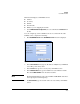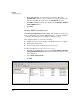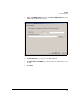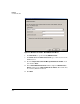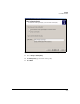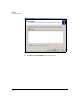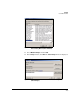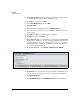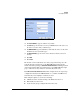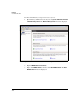TMS zl Management and Configuration Guide ST.1.0.090213
4-61
Firewall
User Authentication
Figure 4-43. Add RADIUS Server Window
32. For Server Address, type the address of your IAS.
33. For Secret, type the shared secret for your RADIUS server. Be sure to set
the same secret here that you did in step 9.
34. For NAS Identifier, type the NAS ID of your module. Be sure to set the same
identifier here that you did in step 6.
35. For Domain Name, type the name of the domain to which your server
belongs.
36. Click OK.
37. Click Save.
The module can now authenticate the users you specified in step 19 to the
network when the users browse to the TMS zl Module’s login page (the
module’s IP address) and type <username>@<domain name> and their password
on the login window. (The users must browse to the TMS zl Module’s login
page to authenticate; they will not be automatically redirected.)
Coordination with Windows 2008. This example shows the step-by-step
configuration that allows the TMS zl Module to coordinate with Microsoft
Network Policy Server (NPS) to authenticate users.
This example requires you to have the following:
■ A Windows Server 2008 functioning at the Windows 2008 level.
■ NPS installed on that server.
■ Users and user groups configured in Active Directory.