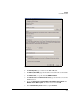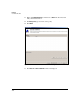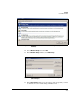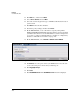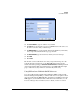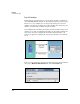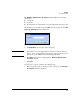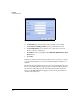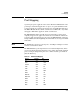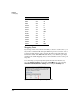TMS zl Management and Configuration Guide ST.1.0.090213
4-67
Firewall
User Authentication
Figure 4-50. Add RADIUS Server Window
28. For Server Address, type the address of your NPS.
29. For Secret, type the shared secret for your RADIUS server. Be sure to set
the same secret here that you did in step 7.
30. For NAS Identifier, accept the default, which is the NAS ID of your module,
or if you specified another ID in step 5, type that ID.
31. For Domain Name, type the domain to which your server belongs.
32. Click OK.
33. Click Save.
The module can now authenticate the users you specified in step 16 to the
network when the users browse to the TMS zl Module’s login page (the
module’s IP address) and type <username>@<domain name> and their password
on the login window. (The users must browse to the TMS zl Module’s login
page to authenticate; they will not be automatically redirected.)
Using HP ProCurve IDM with RADIUS Servers
You can use HP ProCurve Identity Driven Manager (IDM), a plug-in to HP
ProCurve Manager Plus (PCM+), to further refine user access policies when
users log on through the TMS zl Module. You must use a RADIUS server that
IDM supports, such as Windows IAS or NPS. For more information, see the
ProCurve Manager Network Administrator’s Guide, version 2.3 or later.