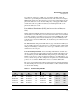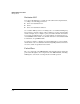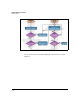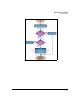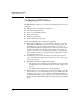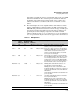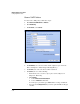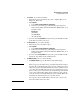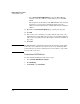TMS zl Management and Configuration Guide ST.1.0.090213
5-17
Network Address Translation
Configuring NAT Policies
7. For Source, do one of the following:
• From the list, select an address object. (See “Address Objects” in
Chapter 4: “Firewall.”)
• Click Options.
i. Select Enter custom IP, IP/mask or IP-Range.
ii. In the space provided, type an IP address in dotted-decimal
format, an IP address with network mask in CIDR format, or an
IP address range.
Examples:
192.168.5.23
172.16.56.100/24
10.1.1.10-10.1.1.50
• Leave the default, Any Address, if you want to perform NAT on traffic
from all devices in the source zone.
8. For Destination, do one of the following:
• From the list, select an address object.
• Click Options.
i. Select Enter custom IP, IP/mask or IP-Range.
ii. In the space provided, type an IP address in dotted-decimal
format, an IP address with network mask in CIDR format, or an
IP address range.
• Leave the default, Any Address, if you want to perform NAT on traffic
destined to any address in the destination zone.
9. For NAT IP address, do one of the following:
•For NAT IP address, type an IP address or IP address range.
Note When you specify an address range, determine whether the range is
the same size or smaller than the range of source addresses. You are
allowed to specify fewer NAT addresses than source addresses; how-
ever, after all of the NAT addresses have been assigned, new source
devices cannot open connections to the destinations specified in this
source policy. Their traffic will be dropped until one of the current
connections closes and a NAT address becomes available. Make sure
that this is the desired behavior for your environment.
If you specify only one NAT address, all of the source devices can
share that address at the same time.