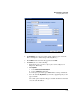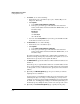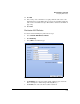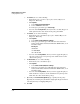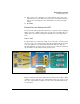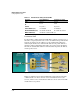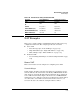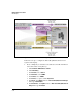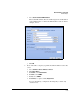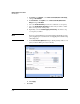TMS zl Management and Configuration Guide ST.1.0.090213
5-22
Network Address Translation
Configuring NAT Policies
6. For Service, do one of the following:
• From the list, select a service object. (See “Service Objects” in
Chapter 4: “Firewall.”)
• Click Options.
i. Select Enter Custom Protocol/Port.
ii. Select a Protocol from the list.
iii. In the space provided, type a Port (range).
• Leave the default, Any Service, when you want to exclude all types of
traffic (that matches other criteria in the policy) from NAT.
7. For Source, do one of the following:
• From the list, select an address object. (See “Address Objects” in
Chapter 4: “Firewall.”)
• Click Options.
i. Select Enter custom IP, IP/mask or Range.
ii. In the space provided, type an IP address in dotted-decimal
format, an IP address with network mask in CIDR format, or an
IP address range.
Examples:
192.168.5.23
172.16.56.100/24
10.1.1.10-10.1.1.50
• Leave the default, Any Address, when you want to apply this policy to
any device in the source zone (as long as the traffic matches other
criteria in the policy).
8. For Destination, do one of the following:
• From the list, select an address object.
• Click Options.
i. Select Enter custom IP, IP/mask or Range.
ii. In the space provided, type an IP address in dotted-decimal
format, an IP address with network mask in CIDR format, or an
IP address range.
• Leave the default, Any Address, when you want to apply this policy to
traffic destined to any device in the destination zone (as long as the
traffic matches other criteria in the policy).
9. Optionally, for Insert Position (Optional), type a priority for the policy.
Typically, the exclusion policy should have a higher priority (lower numer-
ical value) than any overlapping NAT policy.
10. Click OK.