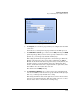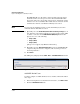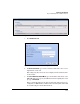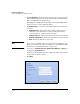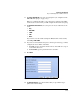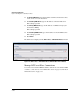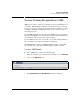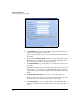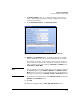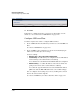TMS zl Management and Configuration Guide ST.1.0.090213
7-109
Virtual Private Networks
Generic Routing Encapsulation (GRE)
9. For Remote IP Address, type an accessible IP address on the tunnel’s
remote endpoint (different from the address configured on the subnet
reserved for the tunnel).
10. Under Tunnel Traffic Selector, click Add Traffic selector.
Figure 7-86. Add GRE Tunnel Window (Adding a Tunnel Traffic Selector)
11. IP Address and Subnet Mask boxes are displayed. Type the network IP
address and mask for the subnet to which tunneled traffic is destined.
For example, you want to use the tunnel to allow users at one office to
reach a network at a branch office. The private network at the branch
office is 192.168.12.0/23. You would type 192.168.12.0 for IP Address and
255.255.254.0 for Subnet Mask.
Note You can make the remote tunnel endpoint act as the default gateway for
the TMS zl Module by typing 0.0.0.0 for IP Address and 0.0.0.0 for Subnet
Mask. However, you can do so only if the module does not already have a
default gateway defined on the Network > Routing > Static Routes window.
12. To add another destination subnet, click Add Traffic selector and fill in the
IP Address and Subnet Mask boxes.
13. Click OK.
The tunnel is now displayed in the VPN > GRE > GRE Tunnels window.