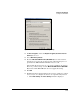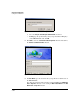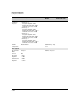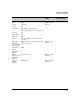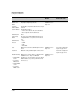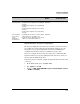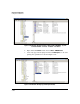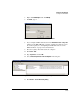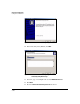TMS zl Management and Configuration Guide ST.1.0.090213
7-183
Virtual Private Networks
Configure the VPN Client
33. For Password, type the password that you specified for this dial-in user on
the TMS zl Module.
The password matches the setting in the Add Dial-In User—Step 2 of 3
window.
34. Click Connect. After a minute or so, you should see a message that informs
you that the connection was successful.
TMS zl Module Settings for an L2TP over IPsec Connection to a Client
Set Up with the Wizard. Table 7-16 displays the settings that should be
established on the TMS zl Module to support the L2TP over IPsec connection.
The table also displays necessary firewall policies. Finally, note that VLANs
and necessary routes should already be in place on the TMS zl Module.
Table 7-13. Settings for an L2TP over IPsec Connection on the TMS zl Module
Parameter Valid Settings Configuration
Window
Matching Setting on the
Windows XP Client
IKE policy
Policy Type Client-to-Site (Responder) Add IKE Policy—Step
1 of 3
Local Gateway TMS zl Module’s IP address or VLAN that remote
clients can contact
Hostname or IP address
in the New Connection
Wizard (step 12 on
page 7-175)
Local ID Type Any type that you choose
Local ID Value Valid value for the type
Remote ID Type IP Address or Domain Name
Remote ID Value 0.0.0.0 or a wildcard that matches the client’s
domain name
Key Exchange
Mode
Main Mode Add IKE Policy—Step
2 of 3
Authentication
Method
• Preshared Key
• RSA Signature
• DSA Signature
Preshared Key (if
Preshared key
was selected)
Matches the string configured on the remote client String in the IP Settings
window for the
connection properties
(step 20 on page 7-178)