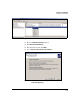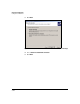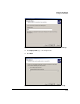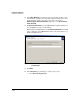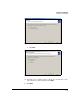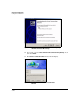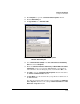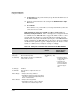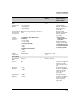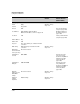TMS zl Management and Configuration Guide ST.1.0.090213
7-218
Virtual Private Networks
Configure the VPN Client
93. For Password, type the password that you specified for this dial-in user on
the TMS zl Module.
94. Again, the password matches the setting in the Add Dial-In User—Step 2
of 3 window.
95. Click Connect.
After a minute or so, you should see a message that informs you that the
connection was successful.
TMS zl Module Settings for an L2TP over IPsec Connection to a
Manually Configured Client. Table 7-16 displays the settings that should
be established on the TMS zl Module to support the L2TP over IPsec connec-
tion. The table also displays necessary firewall policies. Finally, note that
VLANs and necessary routes should already be in place on the TMS zl Module.
In this configuration, the TMS zl Module reaches remote clients on a VLAN in
the External zone (which is a typical configuration). If your clients reach the
module on a different zone, modify the settings accordingly.
Table 7-16. Settings for an L2TP over IPsec Connection on the TMS zl Module
Parameter Valid Settings Configuration
Window
Matching Setting on the
Windows XP Client
(Manual Method)
IKE policy
Policy Type Client-to-Site (Responder) Add IKE Policy—Step
1 of 3
Local Gateway TMS zl Module’s IP address or VLAN that the
remote clients can reach
• Destination address
in the IP filter (step 28
on page 7-194)
• Hostname or IP
address in the New
Connection Wizard
(step 79 on page 7-
214)
Local ID Type IP Address
Local ID Value Same IP address configured for the Local
Gateway
Remote ID Type • With preshared keys, IP Address
• With digital certificates, the type for the subject
name in the certificate (typically, Distinguished
Name or Domain Name)
Remote ID Value • With preshared keys, 0.0.0.0
• With digital certificates, a value or wildcard
that matches the certificate subject name