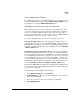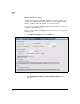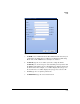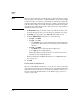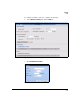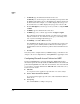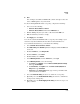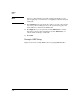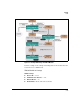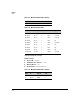TMS zl Management and Configuration Guide ST.1.0.090213
9-46
Routing
OSPF
3. For Area ID, type an identification number for the area.
For Area ID, you can use integer or dotted-decimal (x.x.x.x) notation. On
the OSPF routing window, the area ID will always be displayed in dotted-
decimal notation. For example, 0.0.0.1 will be displayed if you type 1 as
the area ID and 0.0.1.0 will be displayed if you type 256 as the area ID.
4. From the Area Type list, select the type of area you want to configure: NSSA
or STUB.
5. For Metric, type the default metric for the area.
6. For Metric type, select a metric type from the list: Type 1 or Type 2.
Type 1 includes the internal and external cost, whereas type 2 includes
only the external cost. Use whichever metric type you are using on the
rest of your network. Typically this is type 2.
7. For Summary, select Yes or No from the list.
Selecting Yes means that this area receives a default route, but it does not
receive the separate summary LSAs for different areas. This option is
usually sufficient for routers with one path for all external and inter-area
traffic.
8. Click OK.
Now that you have configured all of your OSPF settings, you should save the
changes to the saved configuration by clicking Save in the upper-right corner.
Configuring Firewall Access Policies for OSPF
In order for OSPF VLANs to exchange information, OSPF traffic must be
allowed through the firewall. By default, the TMS zl Module has broad firewall
policies allowing OSPF between all of the network zones. You can use firewall
access policies control the LSAs that the TMS zl Module sends and receives,
based on several criteria:
■ Schedule
Access policies can be applied at a specific time or on selected days.
■ Source and/or destination Address
Access policies may apply to specific source and/or destination addresses
inside a zone.
■ User group
You can limit OSPF according to user group.