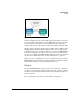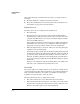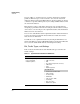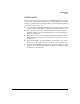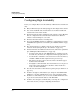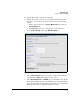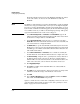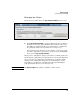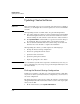TMS zl Management and Configuration Guide ST.1.1.100226
8-10
High Availability
Configuring High Availability
Both cluster members must use the same HA VLAN, and different clusters
on the same subnet can also use the same HA VLAN or a different
HA VLAN.
Note It is highly recommended that you change the HA VLAN to a dedicated VLAN
that does not carry general data traffic, even if you are not implementing HA.
If you do not change the HA VLAN, general broadcast traffic will be received
by the module on VLAN 1 and then dropped by the firewall. If firewall logging
is set at Minor or below, you will see the following log message: “FW: packet
appeared with invalid interface name. Packet dropped.”
5. Under HA IP Configuration, for IP Address and Subnet Mask, type the IP
address and subnet mask for HA management traffic. Each cluster mem-
ber must have a unique address on the HA VLAN.
6. Under Cluster Information, assign the device to a cluster by selecting a
Cluster ID from the list. Both members must have the same cluster ID, and
each cluster must use a unique ID number.
7. For Multicast IP, accept the default multicast IP address (224.0.0.18 for the
HA data protocol) or, if you are already using this address on your network
for VRRP, type a new multicast IP address. Both members must have the
same multicast IP address.
8. Under Device Information, for Device ID, select a number to identify the
module within the cluster. Each member must have a unique device ID.
9. For Device Priority, assign the device a priority in the cluster, with 255 as
the highest priority and 1 as the lowest. The device with the highest
number will be selected as the master in the event that both modules come
online at the same time, such as when the host switch is rebooted.
10. Click Apply My Changes.
11. Click Save. You will be warned that HA will not be enabled until the
module is rebooted.
12. Click OK. You are warned that the cluster scheme has been changed and
reminded to make this change on all members of the cluster.
13. Click OK.
14. Select System > Maintenance and click the Reboot tab. Click the Reboot
button and click Save & reboot at the prompt.
Again, be careful about boot order when configuring a cluster, because boot
order determines which module is master before device priority. See “Boot
Order” on page 8-4 for more information.