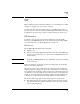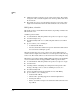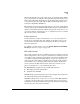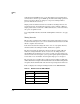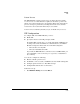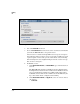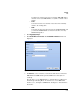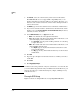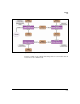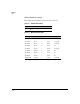TMS zl Management and Configuration Guide ST.1.1.100226
9-22
Routing
RIP
8. For Version, select the version used by other routers on this subnet.
The TMS zl Module does not support RIP compatibility mode, so an
interface listening for v2 updates will reject v1 updates. Therefore, you
must select the version to match the version on the existing network or
select both versions.
9. For Metric, type the metric added for routes advertised on this interface.
10. If you do not want the module to transmit route advertisements on this
interface, select the Passive (Updates are received but not sent.) check box;
otherwise, clear the check box.
11. Under Authentication, select a Typ e from the list:
• None—No authentication is required in this subnet.
• Text—The module and other routers in this subnet authenticate each
other with simple password authentication.
–For Password, type the password. The password can contain up
to eight characters.
•MD5—The module and other routers in this subnet authenticate each
other with MD5 authentication.
–For Key ID, type the key ID, which must match the ID on other
routers in this subnet.
–For Key, type the key, which must match the key on other routers
in this subnet.
12. Click OK.
13. Repeat steps 6 through 12 for all of the interfaces on which you want to
enable RIP.
14. Click Save.
15. Click Apply My Changes.
Note You must set the same password or key for each interface on a network, but
you can set different passwords or keys for different networks. However, you
must use the same type of authentication (none, simple, or MD5) for every
network in an area.
Example RIP Setup
Figure 9-7 shows an example RIP router setup using TMS zl Modules.