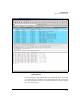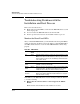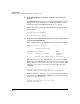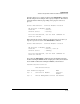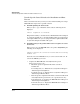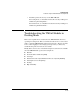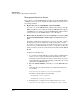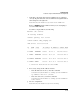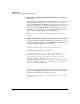TMS zl Management and Configuration Guide ST.1.1.100226
10-15
Troubleshooting
Troubleshooting Problems with the Installation and Boot Process
■ Ensure that you installed the TMS zl Module according to the
installation guidelines.
You can install the TMS zl Module in an HP ProCurve 5400zl or 8200zl
Switch Series. Depending on if you install the module in a right slot or a
left slot, you must ensure that the switch chassis does not exceed the
following temperatures:
• Any module in a right slot—The chassis temperature must not
exceed 40° C (104° F).
• All modules in a left slot—The 5400zl switch temperature must not
exceed 50° C (122° F); the 8200zl switch must always be 40° C.
You can install up to four TMS zl Modules in a switch. If you try to install
five modules in a switch, one of the modules will not boot.
■ Ensure that the TMS zl Module Is Firmly Seated in the Switch.
The TMS zl Module should be fully inserted into the host switch chassis.
Consult the HP ProCurve Threat Management Services zl Module Instal-
lation and Getting Started Guide for complete instructions on the proper
installation.
When you install the TMS zl Module and it fits into the backplane, the blue
locator LED lights up. This indicates that the module is receiving power
from the switch backplane. The module should begin to boot immediately
upon installation (as long as the switch is powered on).
If the front-panel LEDs are not functioning, you can verify that module is
receiving power by looking through the switch chassis vents. At least one
LED on the TMS zl Module’s circuit board will be lit if the module is
receiving power from the switch backplane.
View or Monitor the TMS zl Module’s Status from the CLI
You can view the TMS zl Module’s status by initiating a console session with
the host switch and entering:
hostswitch# show services
Each TMS zl Module that is installed in the switch should be listed when you
enter this command.