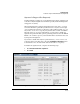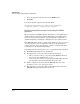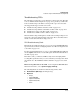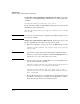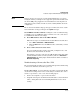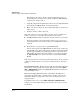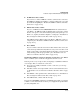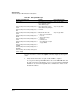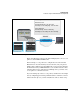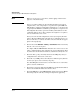TMS zl Management and Configuration Guide ST.1.1.100226
10-56
Troubleshooting
Troubleshooting the TMS zl Module in Routing Mode
Use the CLI capture Command to Troubleshoot the VPN. To enter this
command, access the TMS zl Module’s CLI from the host switch using this
command:
hostswitch(config)# services <slot_id> 2
Use the following command to display IKE messages (messages related to the
establishment of the VPN tunnel):
hostswitch(tms-modules-C)# capture terminal vlan <id> dp
500 ip udp
Note To view more of the log message, configure your terminal program to show
more than 80 columns.
Analyze the capture Messages More Closely. Follow these steps to ana-
lyze the establishment of the VPN connection in more detail:
1. Enter this command to copy the packet trace for IKE messages to a file:
hostswitch(tms-modules-C)# capture file vlan <id> dp
500 ip udp
Note If you want to capture all packets being transmitted within the VLAN
interface, you can do so by ending the command after vlan<id>. However,
best practice is to copy as few packets as necessary.
2. Copy the packet trace file to a TFTP, FTP, or Secure Copy (SCP) server.
Use one of the following commands:
hostswitch(tms-modules-C)# copy pcap tftp <destination
server IP address> <destination filename>
hostswitch(tms-modules-C)# copy pcap <ftp | scp>
<destination server IP address> <destination filename>
user <username>
3. Copy the file from the server to your management station. Open the packet
trace file in a network protocol analyzer such as Wireshark to examine
the packet contents and trace the tunnel negotiation.