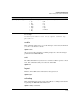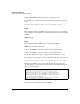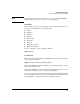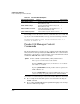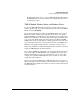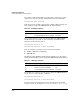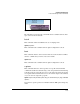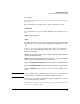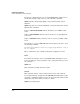TMS zl Management and Configuration Guide ST.1.1.100226
A-34
Command-Line Reference
Product OS Manager Context Commands
To view the product index numbers, product names, and their associated
chassis slots, enter the following command from the host switch’s CLI:
hostswitch# show services
Table A-6 shows an example output for this command. In this example, the
host switch has assigned the TMS zl Module the index number 2.
Table A-6. CLI Display of Services
To access the manager context of the Product OS on the TMS zl Module
installed in slot E, you would one of the following commands from the
manager context of the host switch:
hostswitch# services e 2
hostswitch# services e name tms-module
Table A-7 provides an example of a host switch that is running:
■ DCM on a ONE Services zl Module
■ TMS zl Module
On this host switch, DCM was installed and booted first, so the host switch
assigned it index number 2. It then assigned the TMS zl Module index number 3.
Table A-7. CLI Display of Services
For example, if you want to enter the Services OS for the TMS zl Module in
slot C, enter one of the following commands:
hostswitch# services c 3
hostswitch# services c name tms-module
To verify your location in the CLI, check the prompt. In the Product OS
manager context, the prompt is ProCurve(tms-module-<slot ID>)#.
Slot Index Description Name
C,E 1. Services zl Module services-module
C,E 2. Threat Management Services zl Module tms-module
Slot Index Description Name
C,D, E 1. Services zl Module services-module
D 2. Data Center Connection Manager dcm
C,E 3. Threat Management Services zl Module tms-module