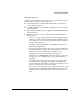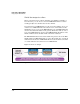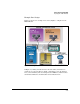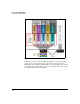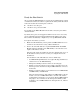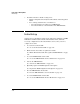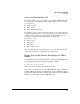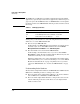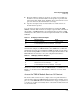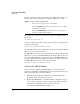TMS zl Management and Configuration Guide ST.1.1.100226
2-15
Initial Setup in Routing Mode
Deploying the TMS zl Module
Ready the Host Switch
After you install a TMS zl Module in a chassis slot in an HP ProCurve 5400zl
or 8200zl Series switch, the switch recognizes the module by its ID. The switch
names the modules two internal ports as follows:
■ <slot ID>1 = the data port
■ <slot ID>2 = the port used for HA
For example, if the TMS zl Module is inserted into slot C, the ports will be
called C1 and C2.
By default, these ports are untagged for VLAN 1. You do not need to worry
about configuring tagged and untagged VLAN memberships for the ports.
These will be automatically configured as you set up TMS VLANs and HA.
To ready the host switch, you must:
1. Ensure that all VLANs that you have planned as TMS VLANs have been
extended to the switch. If necessary, add the VLANs now.
2. Remove the switch IP addresses on planned TMS VLANs. The TMS zl
Module will route all traffic for the TMS VLANs, so the switch does not
require an IP address on them.
If the host switch was the default router for these VLANs, make a note of
the IP addresses that you remove so that you configure them on the
module later.
You should leave switch IP addresses on these VLANs only:
• Non-TMS VLANs (VLANs that do not require filtering and will not be
added to zones on the TMS zl Module)
• Management VLAN (so that the switch can be managed)
• Only if you want the switch to be the module’s default router to the
Internet (or other external network), the TMS VLAN that connects to
the Internet
• Only if you want the switch to route traffic between non-TMS VLANs
and TMS VLANs, one TMS VLAN
The host switch must have an IP address on a TMS VLAN so that the
module can route non-TMS VLAN traffic to it. If the switch is also
routing traffic to the Internet, you can use the Internet TMS VLAN for
this purpose. You could also use the management VLAN, but this
would place the non-TMS VLANs in the management zone, which is
undesirable.