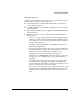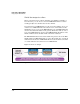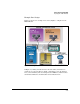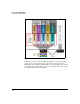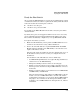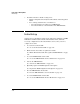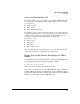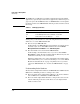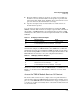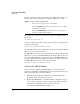TMS zl Management and Configuration Guide ST.1.1.100226
2-20
Initial Setup in Routing Mode
Initial Setup
For now, you will access the Services OS context. Enter the following com-
mand from the switch’s manager-level or global configuration context:
For example, if you want to enter the Services OS for the TMS zl Module in
slot C, enter:
hostswitch# services c 1
You are now in the Services OS context, and you should see a prompt that is
similar to the following:
hostswitch(services-module-C:HD)#
The “HD” indicates that you are in the Services OS context and that the TMS zl
Module is booted to the Services OS.
The TMS zl Module can be booted to either the Services OS or the Product OS.
(However, you can boot the TMS zl Module to the Product OS only after you
activate the TMS zl Module, as described in “Activate the TMS zl Module” on
page 2-20.) If the prompt that is displayed contains a “PR” instead of an “HD,”
the TMS zl Module has been booted to the Product OS:
hostswitch(services-module-C:PR)#
Activate the TMS zl Module
Before you begin configuring the TMS zl Module, you must activate the
product by completing the following tasks. (Step-by-step instructions for each
task are provided in the sections that follow.)
1. Obtain the product registration ID and the activation hardware ID.
See “Obtain the Necessary IDs” on page 2-21.
2. Register the TMS zl Module on the My ProCurve portal
(
https://my.pro-
curve.com
) by entering
the product registration ID and the activation
hardware ID.
You will then receive
a product license key.
See “Register the TMS zl Module” on page 2-23.
Syntax: services <slot ID> <product index>
Moves you to an OS context on the module.
Replace <slot ID> with the letter for the chassis slot in which
the module is installed.
Replace <product index> with 1. The Services OS context is
always assigned index number 1.