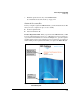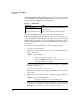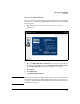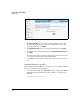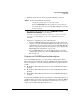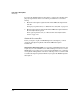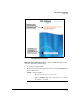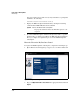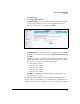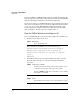TMS zl Management and Configuration Guide ST.1.1.100226
2-30
Initial Setup in Routing Mode
Initial Setup
license key.) When your TMS zl Module attempts to download signatures, the
ProCurve signature server will recognize that your module has a valid IDS/IPS
signature subscription and allow it to download the signatures.
You are now ready to boot the TMS zl Module to the Product OS, as described
in the next section. (After you boot to the Product OS and set up management
access, you can access the TMS zl Module’s Web browser interface and
download signatures, using the instructions outlined in “Download Signa-
tures” in Chapter 6: “Intrusion Detection and Prevention.”)
Boot the TMS zl Module to the Product OS
To boot the TMS zl Module to the Product OS, complete the following steps.
1. From the Services OS context, enter:
When asked if you would like to reboot the module, type y.
hostswitch(services-module-C:HD)# boot product
Changing boot from Service OS to Product OS.
System will be rebooted. Do you want to continue
[y/n]? y
Rebooting
2. You will be returned to the host switch’s CLI. If you want to view the
progress of the reboot process, enter the following commands in
succession:
Syntax: boot product
Boots the Product OS.
Syntax: show services <slot ID>
Displays the current status of the module and the version
of the operating systems running on the module.
Replace <slot ID> with the letter of the chassis slot in which
the module is installed.
Syntax: repeat
Repeatedly executes the previous command you entered.