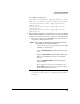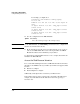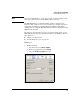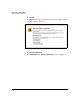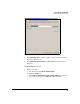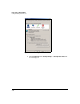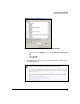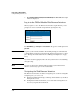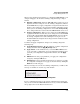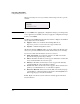TMS zl Management and Configuration Guide ST.1.1.100226
2-48
Initial Setup in Routing Mode
Configure Management Access
3. Click Continue to this website (not recommended). The TMS zl Module’s login
window is displayed.
Log in to the TMS zl Module Web Browser Interface
When you gain access to the Web browser interface login window, you are
prompted to enter a username and password. (See Figure 2-22.)
Figure 2-22. Web Browser Interface Login Window
For User Name, type manager. For Password field, type the default password:
procurve.
Note To protect your network, ProCurve Networking strongly recommends that
you immediately change the password for the manager and operator accounts.
(See “Change the Passwords for the Local Manager and Operator” on page
2-60.)
If you have trouble logging in, make sure that your browser is not disabling
the login script.
Note If you close the browser window without logging out, the Web browser
interface session stays open on the module’s side.
Navigating the Web Browser Interface
The Web browser interface includes a navigation pane on the left. Using this
navigation pane, you can access:
■ Information windows that help you manage and troubleshoot your threat
management services
■ Configuration windows that allow you to tailor threat management ser-
vices for your particular environment