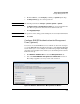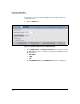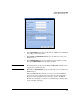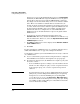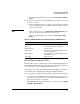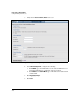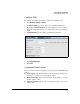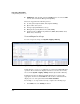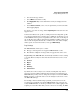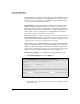TMS zl Management and Configuration Guide ST.1.1.100226
2-69
Initial Setup in Routing Mode
Configure Management Access
2. Select is for the type of filter.
3. Select Minor for the filter severity.
4. Click Apply filter. Only events with minor severity are displayed on the
window.
5. Under Tab le Columns, select or clear options that you want to include
in the logging display.
To export a copy of the local log, click the Export log link in the bar above the
logged events.
Your browser will save the .tgz file according to browser settings. The .tgz file
is a compressed archive that contains a space-delimited .tar file that you can
read with Windows Notepad or an equivalent text reader. You can also import
the .tar file into a spreadsheet application such as Microsoft Excel. It is a good
idea to name the log file after the date on which it was created. For example,
if the log was created on November 3, 2009, type 2009-11-03.tgz.
Log Settings
The TMS zl Module allows you to control:
■ The type of messages that are logged for TMS zl Module events
■ The number of duplicate messages that are logged for the same event
Log Severity. The TMS zl Module automatically classifies events according
to severity. Event severity levels are listed below from most severe to least
severe:
■ Critical
■ Major
■ Minor
■ Warning
■ Information
By default, the event severity is set to critical, meaning that only critical
messages are logged. When troubleshooting a problem or monitoring your
TMS zl Module, you may want to change the severity level so that the TMS zl
Module logs more events. The less severe the setting level, the more events
the TMS zl Module logs.
For example, when troubleshooting a problem, you may want to set the
severity level to information so that the TMS zl Module logs a message for
nearly all TMS zl Module events. Keep in mind, however, that logging events
requires processor time. Each time you select a less severe setting, the TMS