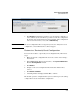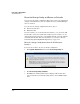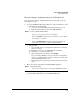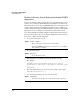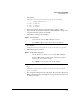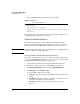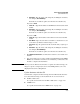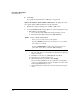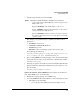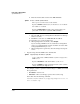TMS zl Management and Configuration Guide ST.1.1.100226
2-99
Initial Setup in Routing Mode
System Maintenance
3. Copy the image from the server and install it.
For example, you copied the image to an FTP server that has these
parameters:
• IP address—192.168.1.13
• Username—PROCURVEU\IUSR_CA
• Password—procurve
• Filename—ST.3.2.090311.zip (copied to the root directory)
You would type the following:
hostswitch(tms-module-C)# copy ftp image 192.168.1.13
ST.3.2.090311.zip user PROCURVEU\IUSR_CA
4. After you press [Enter], the module prompts you for a password. Enter the
password for the user that you specified in the command. For example:
Password: procurve
5. The image is copied to the module, then automatically installed. When the
prompt says that the installation is finished, reboot the module to com-
plete the update.
hostswitch(tms-module-C)# boot
Update the Software from a TFTP Server. To update the module soft-
ware using a TFTP server, do the following:
1. Transfer the compressed image onto a TFTP server.
2. Access the TMS zl Module Product OS in one of the following two ways:
• Through the host switch CLI:
i. Access the host switch CLI and enter the manager context.
Syntax: copy <ftp|scp> image <IP address> <path/file> user <username>
Copies and installs a TMS zl Module software image from an
FTP or SCP server.
Replace <IP address> with the IP address of the server.
Replace <path/file> with the path and filename of the software
image, including the .zip extension.
Replace <username> with the username for an account that
has read or read-write permissions for the directory with the
software image.