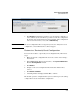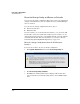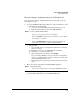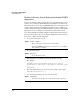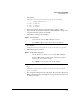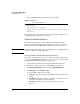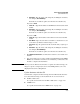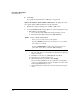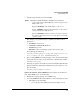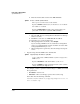TMS zl Management and Configuration Guide ST.1.1.100226
2-100
Initial Setup in Routing Mode
System Maintenance
ii. Enter the Product OS context for the TMS zl Module:
• Through SSH:
i. Open an SSH client on a management workstation in a manage-
ment-access zone.
ii. Establish a connection to a TMS zl Module IP address.
iii. If prompted, accept the module’s key.
iv. When prompted for a username, enter manager.
If you are using a RADIUS server to authenticate management
users, you can alternatively enter the username for a user with
manager (Administrative) access.
v. When prompted for a password, enter the manager user’s pass-
word.
3. Copy the image from the TFTP server and install it.
For example, you have copied the software image to a TFTP server with
these parameters:
• IP address—192.168.1.13
• Filename—ST.1.0.090311.zip (copied to the root directory)
You would enter the following command:
hostswitch(tms-module-C)# copy tftp image 192.168.1.13
ST.3.2.090311.zip
Syntax: services <slot ID> <product index>
Moves you to an OS context on the module.
Replace <slot ID> with the letter for the chassis slot in which
the module is installed.
Replace <product index> with the index number that your
particular switch has assigned the TMS zl Module.
Syntax: copy tftp image <IP address> <path/file>
Copies and installs a TMS zl Module software image from a
TFTP server.
Replace <IP address> with the IP address of the server.
Replace <path/file> with the path and filename of the software
image, including the .zip extension.