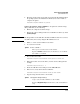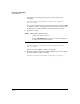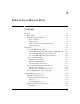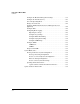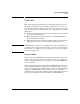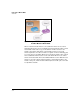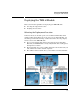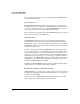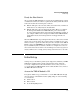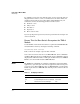TMS zl Management and Configuration Guide ST.1.1.100226
2-101
Initial Setup in Routing Mode
System Maintenance
4. The image is uploaded to the module, then automatically installed. When
the prompt says that the installation is finished, reboot the module to
complete the update.
hostswitch(tms-module-C)# boot
Update the Software with a USB Drive. To update the software image
using a USB drive, do the following:
1. Extract the compressed software image.
2. Transfer the extracted image folder onto a USB drive in a directory called
/services/images.
Note The first partition on the USB drive should be in FAT32 format. You can reset
the USB format, if necessary, using the HP USB Creator tool.
3. Initiate a console session with the host switch.
4. Access the Services OS:
5. Boot to the Services OS:
hostswitch(services-module-C:PR)# boot services
6. When the module comes back online, enter the Services OS again. For
example:
hostswitch# services c 1
7. Insert the USB drive in the USB port on the TMS zl Module.
8. Wait a few seconds, then mount the USB drive.
hostswitch(services-module-C:HD)# usb mount
9. Copy the image from the drive to the module.
Syntax: services <slot ID> 1
Moves you to an OS context on the module.
Replace <slot ID> with the letter for the chassis slot in which
the module is installed.
Syntax: usb copyfrom <image directory>
Copies a file from the USB drive to the module.
Replace <image directory> with the name of the extracted direc-
tory.