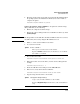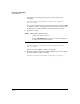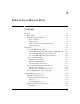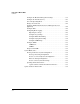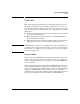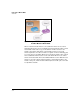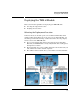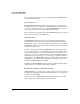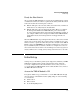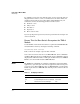TMS zl Management and Configuration Guide ST.1.1.100226
3-7
Initial Setup in Monitor Mode
Initial Setup
Ready the Host Switch
After you install a TMS zl Module in a chassis slot in an HP ProCurve 5400zl
or 8400zl Series switch, the switch recognizes the module by its ID. The switch
names the modules two internal ports as follows:
■ Port 1—This port is used for data, which, in monitor mode, is mirrored
traffic that is to be analyzed by the module’s IDS.
■ Port 2—This port is used for management traffic. When you configure
the management VLAN for the TMS zl Module, port 2 automatically
becomes an untagged member of the management VLAN. For example, if
you configure VLAN 2 as the management VLAN and the TMS zl Module
is installed in slot C, the internal port C2 is an untagged member of
VLAN 2.
When the TMS zl Module is operating in monitor mode, it functions as an IDS
that is connected to the switch. To set up the switch, you simply need to create
mirror sessions to capture the traffic that you want to analyze. Set the TMS zl
Module’s data port (<slot letter> 1) as the mirror destination for each session.
If you establish any remote sessions, remember to configure the source for
the sessions on the remote switches. See the Management and Configuration
Guide for HP ProCurve 3500yl, 5400zl, 6200yl, and 8200zl Series Switches.
Initial Setup
At this point, you should have planned your deployment, installed your TMS
zl Module in an HP ProCurve 5400zl or 8400zl Series switch, and made
necessary configurations to this switch. This section teaches you how to
access the CLI for the TMS zl Module Services OS, install licenses, and boot
the TMS zl Module Product OS.
Access the TMS zl Module’s CLI
To begin the initial setup, you must first access the TMS zl Module through
the host switch’s command-line interface (CLI), using one of the following
access methods:
■ Serial session
■ Telnet session
■ Secure Shell (SSH) session