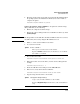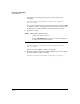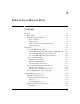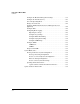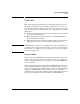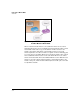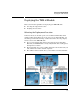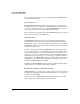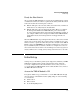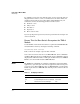TMS zl Management and Configuration Guide ST.1.1.100226
3-8
Initial Setup in Monitor Mode
Initial Setup
To establish a serial connection with the switch, use the serial cable that was
shipped with the switch to connect a workstation to the switch. Then, run
terminal session software such as Tera Term or HyperTerminal on your
workstation, and set the following parameters for the session:
■ Baud rate = 9600
■ Parity = None
■ Data bits = 8
■ Stop bits = 1
■ Flow control = None
If you are prompted for a password, enter the password for the manager user
on the host switch.
Ensure That the Host Switch Recognizes the TMS zl
Module
You should first ensure that the host switch recognizes that the TMS zl Module
is installed in the switch by entering the following command:
hostswitch# show services
Table 3-1 shows an example output for this command.
Notice that two items are listed for each TMS zl Module: Services zl Module
and Threat Management Services zl Module. The Services zl Module is always
displayed first with index number 1. This pattern will hold true for all TMS zl
Modules as well as for HP ProCurve ONE zl Modules.
NOTE The ONE Services zl Module is a hardware platform that supports multiple
applications, or products (for a list of these applications, visit www.hp.com/
go/procurve). Recall that TMS also runs on a ONE zl Module even though the
module is purchased as a TMS zl Module with the product software loaded at
the factory.
Table 3-1. CLI Display of Services
Slot Index Description Name
C, D, E 1. Services zl Module services-module
C, E 2. Threat Management Services zl Module tms-module
D 3. Data Center Connection Manager dcm