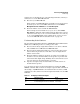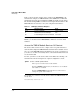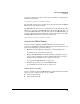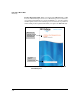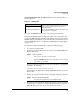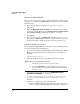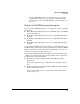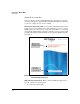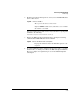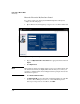TMS zl Management and Configuration Guide ST.1.1.100226
3-10
Initial Setup in Monitor Mode
Initial Setup
Table 3-3 shows another example of the output for the show services com-
mand. In this example, two TMS zl Modules and a ONE Services zl Module
running Data Center Connection Manager (DCM) are installed on the switch.
The module running DCM booted first so it was assigned index number 2. The
TMS zl Modules booted later, so they were assigned index number 3.
Table 3-3. CLI Display of Services Example 2
Whenever you reboot the host switch, a TMS zl Module, or a ONE Services zl
Module, you should enter the show services command to check the index
numbers.
Access the TMS zl Module Services OS Context
The Services OS context is used to complete basic setup and maintenance
tasks. You will configure the TMS zl Module itself from the Product OS context.
(See “Access the TMS zl Module Product OS Context” on page 3-21.) However,
you cannot access this context until you have activated the module and booted
it to the Product OS.
For now, you will access the Services OS context. Enter the following com-
mand from the switch’s manager-level or global configuration context:
For example, if you want to enter the Services OS for the TMS zl Module in
slot C, enter:
hostswitch# services c 1
Slot Index Description Name
C,D, E 1. Services zl Module services-module
D 2. Data Center Connection Manager dcm
C,E 3. Threat Management Services zl Module tms-module
Syntax: services <slot ID> <product index>
Moves you to an OS context on the module.
Replace <slot ID> with the letter for the chassis slot in which
the module is installed.
Replace <product index> with 1. The Services OS context is
always assigned index number 1.