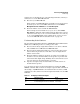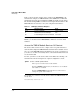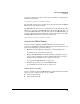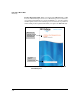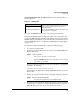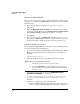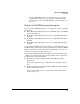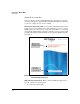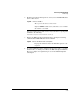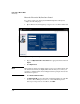TMS zl Management and Configuration Guide ST.1.1.100226
3-11
Initial Setup in Monitor Mode
Initial Setup
You are now in the Services OS context, and you should see a prompt that is
similar to the following:
hostswitch(services-module-C:HD)#
The “HD” indicates that you are in the Services OS context and that the TMS zl
Module is booted to the Services OS.
The TMS zl Module can be booted to either the Services OS or the Product OS.
(However, you can boot the TMS zl Module to the Product OS only after you
activate the TMS zl Module, as described in “Activate the TMS zl Module” on
page 3-11.) If the prompt that is displayed contains a “PR” instead of an “HD,”
the TMS zl Module has been booted to the Product OS:
hostswitch(services-module-C:PR)#
Activate the TMS zl Module
Before you begin configuring the TMS zl Module, you must activate the
product by completing the following tasks. (Step-by-step instructions for each
task are provided in the sections that follow.)
1. Obtain the product registration ID and the activation hardware ID.
See “Obtain the Necessary IDs” on page 3-11.
2. Register the TMS zl Module on the My ProCurve portal
(
https://my.pro-
curve.com
) by entering
the product registration ID and the activation
hardware ID.
You will then receive
a product license key.
See “Register the TMS zl Module” on page 3-14.
3. Install the product license key on the TMS zl Module.
See “Install the Product License Key” on page 3-14.
Obtain the Necessary IDs
Before you begin to register the TMS zl Module, you should obtain the two IDs
that you need to complete the process successfully:
■ Product registration ID
■ Activation hardware ID