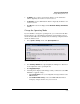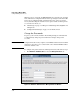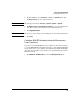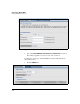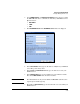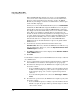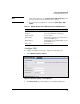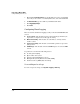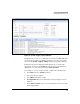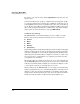TMS zl Management and Configuration Guide ST.1.1.100226
3-48
Initial Setup in Monitor Mode
Configure Management Access
To export a copy of the local log, click the Export log link in the bar above the
logged events.
Your browser will save the .tgz file according to browser settings. The .tgz file
is a compressed archive that contains a space-delimited .tar file that you can
read with Windows Notepad or an equivalent text reader. You can also import
the .tar file into a spreadsheet application such as Microsoft Excel. It is a good
idea to name the log file after the date on which it was created. For example,
if the log was created on November 3, 2009, type 2009-11-03.tgz.
Configure Log Settings
The TMS zl Module automatically classifies events according to severity.
Event severity levels are listed below from most severe to least severe:
■ Critical
■ Major
■ Minor
■ Warning
■ Information
Log throttling (which is enabled by default) prevents the module from logging
duplicate messages about the same event. Instead, the module logs the first
event but counts duplicate events without logging them. The module sends a
tally message that shows the number of duplicate events after a certain count
is reached or after a certain number of seconds have passed since the first
event (whichever comes first).
The default setting is 500 duplicate messages per 600 seconds, which means
that the TMS zl Module logs one message for an event per 600 seconds. It sends
a tally message with the number of duplicate events after 500 duplicate events
occur or (if 500 events are not reached) after 600 seconds.
When you first set up the TMS zl Module, you can change the default setting.
At first, you might want to receive a relatively high number of messages about
duplicate events; these messages should help you troubleshoot the module
and get an idea of how it functions. Later, you can set the values such that the
module logs only the number of tally messages that is helpful to you.