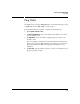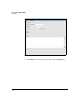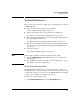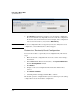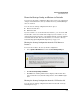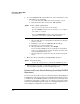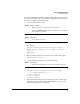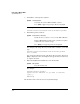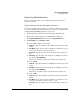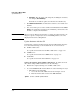TMS zl Management and Configuration Guide ST.1.1.100226
3-64
Initial Setup in Monitor Mode
System Maintenance
1. Access the TMS zl Module Product OS in one of the following two ways:
• Through the host switch CLI:
i. Access the host switch CLI and enter the manager context.
ii. Enter the Product OS context for the TMS zl Module:
• Through SSH:
i. Open an SSH client on a management workstation in a manage-
ment-access zone.
ii. Establish a connection to a TMS zl Module IP address.
iii. If prompted, accept the module’s key.
iv. When prompted for a username, enter manager.
If you are using a RADIUS server to authenticate management
users, you can alternatively enter the username for a user with
manager (Administrative) access.
v. When prompted for a password, enter the manager user’s pass-
word.
2. Erase the startup-config without deleting IDS/IPS signatures:
3. When prompted, press
[y] to confirm. The module then reboots with the
factory default settings but the current IDS/IPS signatures.
Restore to Factory Default Settings (Including IDS/IPS
Signatures)
You can restore the module to the factory default settings by uninstalling then
reinstalling the software image. When you uninstall and reinstall the software,
you will lose all of your IDS/IPS signatures as well as all of your settings. After
restoring factory defaults, you will need to reconfigure your module settings
and download the IDS/IPS signatures again. See “Configuring Signature Detec-
tion” in Chapter 6: “Intrusion Detection and Prevention.”
Syntax: services <slot ID> <product index>
Moves you to an OS context on the module.
Replace <slot ID> with the letter for the chassis slot in which
the module is installed.
Replace <product index> with the index number that your
particular switch has assigned the TMS zl Module.
Syntax: erase startup-config
Deletes all settings but does not delete the IDS/IPS signatures.